blog
What is Google Shopping?
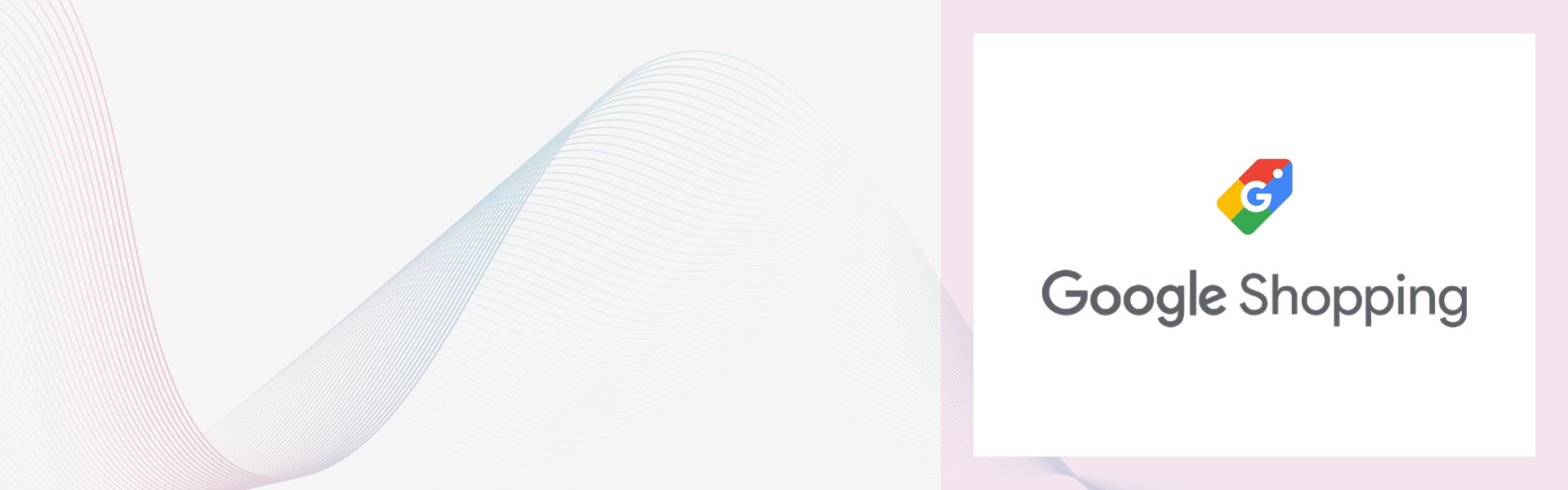
This blog explains how Google Shopping lets retailers advertise products directly on Google with images, prices, and details. To sell, set up a Google Merchant Center account, upload quality images, create a product feed, and link to Google Ads for paid promotions. It offers higher conversion rates and better visibility.
Google Shopping is a service that allows users to search for a product and then buy the product directly on Google. Retailers can pay to advertise their physical products on Google’s Shopping search engine, also known as a Comparison Shopping Engine (CSE). Google Shopping results show up as thumbnail images that display each product’s retailer and price. For example, if I want to buy a leather jacket and I search for it on Google, then I got the following advertisements:

Google Shopping allows filters on price, color, size, brand, etc...
Advantages of selling through Google Shopping:
- Google Shopping has 30% higher conversion rates than text ads.
- Google Shopping allows you to show up multiple times in Google Search Engine Results Pages (SERPs) — as a website result, a text-only PPC result, and a Shopping result.
-
It also allows you to show your product images up-front allowing the user to quickly see what you’re selling. If the product doesn’t match what the user is looking for they might not click on it. With traditional text ads, once a user decides they don’t want the product you’re already paid out of pocket for that click. Sometimes it’s better to save your money and pay for the visitor with the highest chance of converting.
How can you sell your products through Google Shopping?
-
Set up a Google Merchant Center account
The first step is to sign up for a Google Merchant Center account. For detailed step by step instructions, please check our article Everything You Need to Know to Sell on Google Shopping”.
-
Use a good quality product image
Google Shopping is a visual experience. Shoppers click on a product based on how much they like a product’s image, and price of course. Google Shopping pulls product images from your website. Google actually denies Google Shopping campaigns if the images are low-quality. So it’s important to follow Google’s image guidelines as follows:
- Your main image can’t have watermark, logo, or text overlay on the image
- Your main image can’t have borders around the image
- Your main image can’t have more than one product shown in the image.
- Use a solid white, gray, or light colored background.
- Show the product with a view that clearly represents the item being sold.
-
Create your product feed data
The next step is to create your product data feed. For a detailed step by step process, please check our article on Everything You Need to Know to Sell on Google Shopping.
-
Connect your Google AdWords account
Next, create a Google Ads account with your Google Merchant Center account. You may ask why? The reason being that the results you see on Google Shopping are an advertisement and no advertisement is ever free. So, yes you will have to pay in order to get your products on Google Shopping. While Google Merchant Center is how Google gets your product information, Google Ads is where you build and manage your ad campaign. Log into your Google Merchant Center account. In the top right-hand corner, you’ll find three vertical dots. Click those to expand the menu, and then click Account linking. If you don’t have Google AdWords, then you need to create one.

-
Launch your Google Shopping campaign
We know this can be a daunting process and it’ll take a while to get the hang of it. There are many resources online that can help you and it’ll be a learning curve. To get a head start, please see our article on Everything You Need to Know to Sell on Google Shopping.
Read our other articles in our Series on Google Shopping:
- Part 2: How to Set Up Google Merchant Center Account
- Part 3: Create your Google Shopping Data Feed
- Part 4: How to Create a Google Shopping Campaign
- Part 5. 6 Ways to Optimize your Google Shopping Data feed
- FULL article: Everything You Need to Know to Sell on Google Shopping
Lucent Innovation is a full-service Shopify web design and development company. We build ecommerce websites that are ready to sell, scale, and grow.
Contact us for your next project:
844-582-3681
One-stop solution for next-gen tech.


