blog
How to Create a Google Shopping Campaign
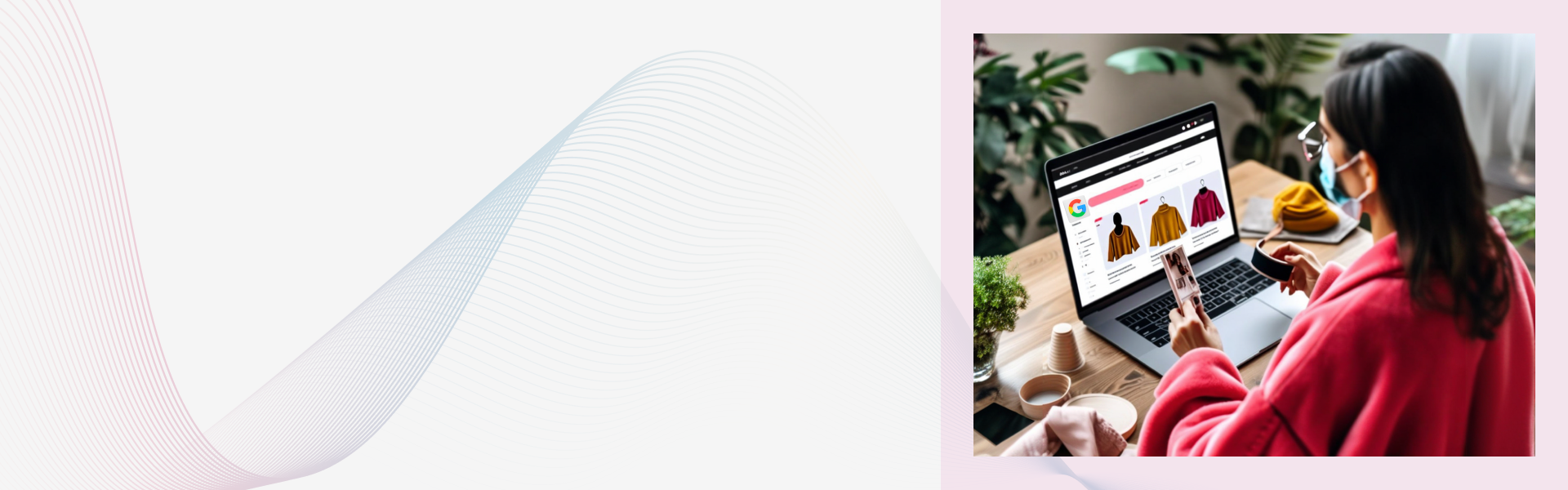
Google Shopping campaigns help you promote and sell your products by giving shoppers detailed information about what you're selling before they even click your ad. Once you decide to sell your product through Google Shopping and you set up your Google Merchant Center account, then the next step will be to advertise your products.
How to create a Google Shopping campaign?
There are two ways to create a Google Shopping campaign.
Option 1: Link your Google Merchant Center account to your Google Ads account via the Account linking page. Then you can simply click Create Shopping Campaign.

Next, add your campaign name, country of sale, and daily budget. Once you click Create, you’ll be prompted to continue managing your campaign through Google Ads.
Option 2: The other way to create a Google Shopping campaign is through Google Ads. Log into your Google Ads account. Open the Campaigns tab on the left-hand side menu, click the blue “+” icon, and choose New campaign.

Then, choose a campaign goal. A Shopping campaign can have a goal of Sales, Leads, or Website traffic.

- Sales campaigns drive sales online or in person.
- Leads campaigns gather leads and other conversions by encouraging shoppers to complete an action.
- Website traffic campaigns bring the right people to your website.
Google tailors each campaign to align with your goal, so be sure to choose whichever one is best for your business.
Lastly, choose a campaign subtype.
This is followed by choosing your Google Shopping campaign settings. First, enter a campaign name, and click Additional settings if you want to set an inventory filter, enable local inventory ads, or change your campaign URL options.

Placing bids for your Shopping campaign
Next you have to select your bidding strategy and set your campaign budget. Bidding is how you pay for people to see, click on, and interact with your ads. Google has a Bid Simulator Tool that’ll show you how bid changes might affect your ad performance.
Target and schedule your Shopping campaign
It is important to target and schedule your campaign as it decides who will see your product ads and when. The first two settings in your Shopping Campaign settings— Networks and Devices — don’t change as they’re just telling you where your product ads will show up.

Next, select the geographic locations that your ad will target. Choose locations only where you will ship to.
Finally, set the start and end dates of your Shopping campaign. Your ad will continue to run unless you set an end date, so don’t forget that section.

Build ad groups
Last step of creating Google Shopping campaigns is to build ad groups for your campaign. Ad groups determine what type of ads you’ll run and how you’ll organize bidding for those ads. Ad groups are of two types: Product Shopping ads and Showcase Shopping ads. Product Shopping ads promote a single product. Showcase Shopping ads allow you to advertise multiple products as part of a product or lifestyle ad that represents your brand or business.
That’s all! Now your campaign is ready.
Read our other articles in our Series on Google Shopping:
- Part 1: What is Google Shopping?
- Part 2: How to Set Up Google Merchant Center Account
- Part 3: Create your Google Shopping Data Feed
- Part 5. 6 Ways to Optimize your Google Shopping Data feed
- FULL article: Everything You Need to Know to Sell on Google Shopping
Lucent Innovation is a full-service Shopify web design and development company. We build ecommerce websites that are ready to sell, scale, and grow.
Contact us for your next project:
844-582-3681
One-stop solution for next-gen tech.


